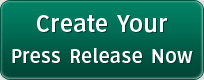How to Uninstall the GBoxApp
The GadgetBox (GBox) application is easy to uninstall. It does not involve complexity when uninstalling, such as additional configurations.
To uninstall the GBox application, follow these steps:
1. From the Windows taskbar, select Startïƒ Control Panelïƒ Programsïƒ Programs and Features. The list of locally installed programs is displayed on the screen.
2. Scroll through the list and search for the GadgetBox application.
3. Double-click GadgetBox. The following screen displays:
4. Select Uninstall. The program proceeds to uninstall. When it finishes uninstalling, the following screen displays, with the status Uninstallation Complete:
5. Select Close to exit the screen. The GadgetBox application is now uninstalled.
NOTE: To complete the uninstallation, you may need to restart your computer.
And that's it. That's how easy you uninstall the GBox app. For further notes, see the following video: http://www.youtube.com/watch?v=UKwaxpF_5hY&feature=youtu.be.
###
Categories: Internet
Press Release Contact
US
US