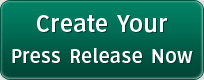Quicktime To Flash Converter Mac Released By Doremisoft
Doremisoft released Mac Quicktime to Flash converter, the best mac software to convert quicktime movies to flash media for converting QT movies to flash(FLV/SWF) on mac.
Doremisoft Quicktime to Flash converter for mac is a workaround to convert Quicktime MOV to Flash(FLV/SWF) and generate a HTML web page embedded a customize flash player with flash playlist and control bar.Mac video to Flash converter allows you to edit and customize your flash player,such as clip,crop and merge videos,add special effect,text/image,hyperlink,background to flash video and choose a compelling preloader template and customize flash player with control bar for your flash video.
It is regarded as the best mac software to convert quicktime movies to flash for website,and the main features are listed here:
Encode Quicktime(MOV,QT) to FLV,SWF
Generate an HTLM page embeded flash video player with customized control bar
Add image,text,hyperlinks,special effect,loading to flash video
Powerful flash editing features: Cropping, Clipping and Merging.
Take slide to make a video playlist with sliding function.
Easy-to-use,just need several steps.
More at: http://flashconverterformac.com/articles/convert-quicktime-mov-movie-to-swf-flv-for-website/
And there are 8 tips on how to use the doremisoft quicktime to flash converter mac:
Tip1. Batch Mode supports batch import and conversion.
Tip2. In the video edit panel,you can crop the video clips to remove unwilling area like black sides.
Tip3. In the video edit panel,click "Effect" button and you will be allowed to adjust video effects, such as tuning the video Brightness, Contrast, Saturation and select an artist effect from the Effect drop-down list for the video: Gray, Emboss, Old Film and no effect. And flipping effect is designed to vertically or horizontally reverse the picture.
Tip4. In the clipping window,you can drag the sliders under the preview window to set the start and end time so that you can cut a video segment from a video. And you can trim a video as many times as you wish. All clipped segments will be listed in the below information window.
Tip5. Merge into one file: The "Merge" button will be valid only when you choose two or more source files or newly merged files. You can press Shift on the keyboard and choose files with mouse clicks. And the information of the merged video clips will be listed in the file list window. Note: The "Clip" and "Edit" button will be invalid when you choose the newly merged files or more than two source files.
Tip6. Make flash video slide: The features will enable you to create a SWF file with a playlist, so you can add as many videos to the playlist of the player as you wish. But you should choose two or more video clips before you use this function. And the information of the slided video clips will be listed in the file list window.
Note1. The "Slide" will be valid only when you choose two or more source files or newly made slide shows.
Note2. The "Clip" and "Edit" will be invalid when you choose the newly made slide or more than two source files.
Tip7. Playback Settings: At the step2 of customize window, mind the following techniques:
1.The meaning of all choices:
Generate FLV: the export video files are in FLV format
Generate SWF-->Embed the video in SWF and play in timeline: the output video clips are in SWF format , with FLV files embedded.
Generate SWF-->Play the created external FLV file progressively: the output video are in SWF format, with FLV files external linked to a default path.
Getnerate HTML: the output files are in HTML page embedded flash video player.
Generate Thumbnail: generate a cover for the output flash video as the first frame of the flash video.
2. How to choose: You must choose either Generate FLV or Generate SWF or both. If you haven't check Generate SWF, you can't choose Generate HTML and if you haven't choose Generate FLV, you can't choose Generate SWF-->Play the created external FLV file progressively. If you choose Generate SWF-->Play the created external FLV file progressively, Generate thumbnail is selected automatically.
Tip8. Add some content to flash video:
1.Add background:At the step3 of customize window, you can add background color to flash video and the background color will be seen if the video doesn't fill in the whole area of the flash player.
2.Add flash player skin:There are much free flash player skin
3. Add special effect:special effect to choose for the target flash video
4.Add decora:And you can add image, text and hyperlink into video as watermark.
5. Add head and tail
If you choose Generate SWF-->Embed the video in SWF and play in timeline at last step, then you can add image and content to the beginning and end of the flash video and set background and duration of the head and tail.
6. Set Preloader:Apply a preloader template to flash files so that your viewers can see the preloader effect during the loading process
Note: The Preloader button is valid only when you choose "Generate SWF-->Embed the video in SWF and play in timeline" at the step2 of Customize.
Details at: http://flashconverterformac.com/articles/8-tips-for-mac-video-to-flash-converter/
###
Categories: Software
Press Release Contact
shenzhen city,nanshan area 13510128746 0755-54623185
shenzhen city,nanshan area 13510128746 0755-54623185