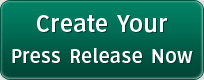HP Password Reset, What to Do?
Forgot you HP login password? It's not a big deal because you can easily and quickly recover HP password with the solutions described in this article!
"Hello, I have a HP laptop for which I want to reset the password I've forgotten. I cannot get my laptop to workings now. Please anybody can tell me how can I reset password on my HP laptop? Please help me in advance."
Losing HP password is not that terrible.
Hewlett Packard has been manufacturing PCs and notebook computer for decades. Most of HP PCs have built-in Windows operating systems. For the purpose of security, most HP users will set a Windows password on their computer. A Windows password is the confirmation code that a PC user requesting access to the Windows system is really that particular user. However, according to an online survey, many HP users find themselves easy to forget or lose such Windows password for their computer. Is your HP password forgotten or lost? Don't worry, forgetting HP password is not serious though it seems you are not able to access to your PC temporarily. If you are facing HP password forgotten problem, please follow me with the below tips and you will get a desired answer.
Tip 1: Reset your forgotten HP password from "Repair your computer".
Step1: You should first find out your HP Windows installation disc. Next, boot off your HP PC and then select the "Repair your computer" option from the lower left-hand corner.
Step2: Follow through until you get to the option to open the Command Prompt, which you'll want to select.
Step3: Type in the following command prompt to backup the original sticky keys file:
copy c:\\windows\system32\sethc.exc c:\
Now copy the command prompt executable (cmd.exe) over top of the sticky keys executable:
copy c:\windows\system32\cmd.exe c:\windows\system32\sethc.exe
Then reboot the PC.
Step4: Once you get to the login screen, hit the Shift key 5 times and you'll see an administrator mode command prompt.
Step5: Now to reset the forgotten HP password - just type the following command, replacing the username and password with the combination you want, for example:
net user Andy Re123456
(Suppose Andy is the locked account on your computer, and Re123456 is the new password you want to set for it.)
That's all for HP password reset. Now you can login to your PC with the new password.
Tip 2: Recover HP password with Windows Password Reset Pro.
What if you don't have a HP Windows installation disc at hand or you have one but fail to recover your forgotten HP login password with the above way, you will have to find out an alternative solution. Well, this alternative solution should be using a third party password recovery software program like Windows Password Reset Pro. To recover your forgotten HP password with this powerful program is very easy too, and the whole recovery process won't cost you more than 5 minutes, now please follow me to get back the forgotten HP login password:
Step1: Download, install and run Windows Password Reset Pro to an accessible computer. (Not the computer with password forgotten.)
Step2: Insert a CD/DVD/USB flash drive to this PC for burning the ISO image file of this program to the CD/DVD/USB. After the burning is done, please take out the disc from the PC.
Step3: Now insert the burned disc (CD/DVD/USB) to the target HP PC. Next start this PC and set it boot from CD/DVD/USB in BIOS.
Step4: Start HP password recovery with this password disc within only 3 clicks of buttons.
When you finish all the above steps, you need to reboot your HP laptop. When the laptop starts up, it will log onto Windows system directly without asking a password.
###
Tag Words:
hp password reset
Categories: Computers